VLC media player is packed with so many features, the most notable of which is that it can stream online videos from sites like YouTube, download subtitles from the internet , has a wide variety of plugins and skins and many more.
VLC media player is downloaded more than 2,000,000 times which gives an picture of how popular this media player actually is. VLC media player is cross platform meaning it is available for download for different platforms like Microsoft Windows, Mac , iOS,Android ,Linux etc. VLC media player is an open source project , the source code is available to download at the official website. You can download the source code and customize your application according to your needs using the source code unless you know programming.
HERE ARE THE TOP 10 VLC MEDIA PLAYER TRICKS YOU SHOULD KNOW:
1. Convert Videos Instantly
We often search for a fast,reliable and free video conversion software on the internet in order to watch our favorite videos on different devices.But do you know that we have the same features in VLC media player? Now you can convert your video and audio files into different formats like MP4,avi,MKV etc. right from VLC media player.
Open VLC media player and click on the File(Media in new versions) menu. From there click on Convert/Save option.
Click on add button on new window that opens and browse for your files.Once done, click on convert/save button at the bottom of the window. Alternatively you press Ctrl+R which is much easier.On the new window, click on the drop-down menu with title profile and select your desired format (.avi,webm,mp4 etc). You can also check the box saying "display the output" but it may slow your conversion process.
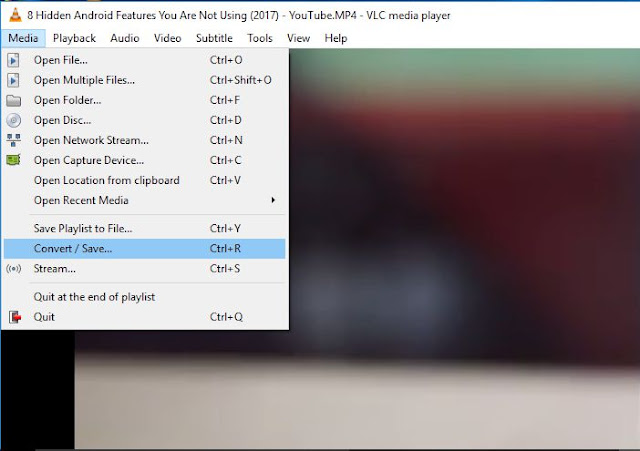
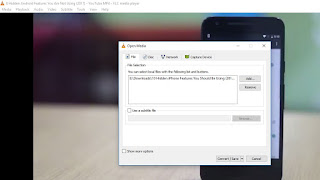
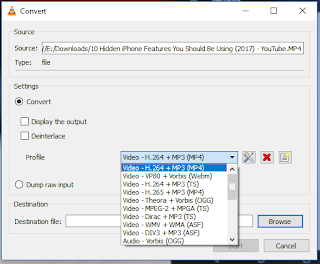
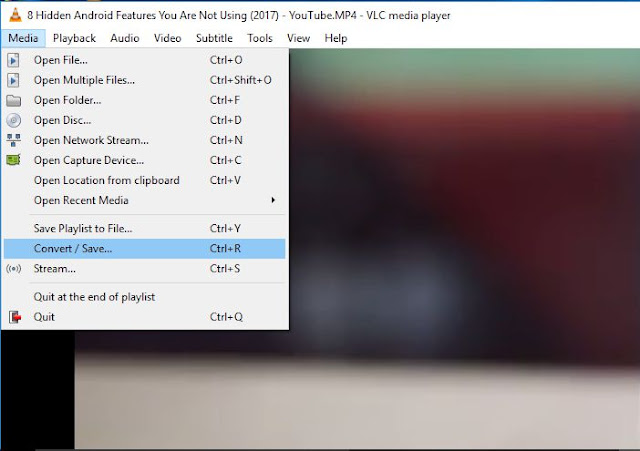
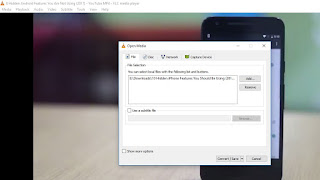
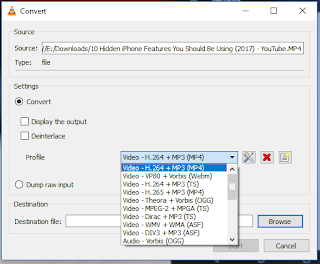
You can also edit,create or delete the profile according to your needs.Now add the destination source, this is the place where your converted file is gonna be saved.Once you set the destination for your file, click on Start. You can see the progress in the seek bar :)
You can watch or stream online videos from VLC media player. To stream videos, just go to File menu and click on "Open network stream" option.Alternatively you can press Ctrl+N to open the network stream. On the window that opens, type in the url of you the site you want to stream videos from like https://www.youtube.com/watch?v=ey4Zkvzrs5k
Finally click on the play button.Now sit back and watch all your favorite videos right from VLC .
3. Play a Puzzle Game
Feeling bored watching a video again and again? Wouldn't it be fun if you could play a game to kill your boredom for a while? Yes you can play a puzzle game inside your VLC media player. The fun part is that this puzzle is generated from your video. So its always a unique one.
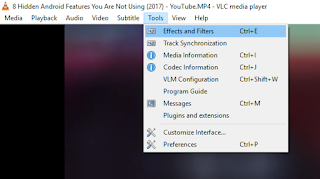

Just go to Tools menu and click on "Effect and Filters" option. Alternatively you can press Ctrl+E to open the Effects and Filters window. On the window that opens, click on the Video effects tab on the top and from there click on the Geometry tab. Finally check on the Puzzle game box and edit the rows and columns according to your needs.
4. Record Your Screen
Yes you read it right, you can now record your screen using VLC media player.Why waste money for advanced screen recording software's like Camtasia when you have just the right feature in VLC media player for free.


Press Ctrl+C on your keyboard or select "Open Screen Capture" device from the file menu.On the window that opens, select capture device as Desktop from the drop-down menu.If you want to record your voice then click on your microphone name from the drop down menu saying "Audio device Menu".
Now click on the play button and record your screen :)
5. Record Your Favourite Moments in a Video
You can record parts of your video from VLC media player. Go to View menu and select advanced controls. You will see 4 new buttons under the seek bar. Click on the first red button to start recording your video and click on it again to stop recording.The recorded video is saved in the My videos folder.
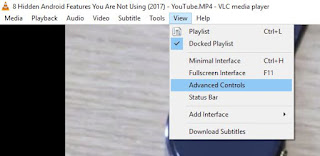

So theses are top 5 VLC tips that i found really useful and I am sure there are many more.So download VLC media player from here and become a proud owner of the world's no 1 media player.






I'm not sure why but this site is loading very slow for me. Is anyone else having this problem or is it a problem on my end? I'll check back later and see if the problem still exists. capitalone com login
ReplyDelete