Apple is one of the leading manufacturers of smart watches today. Nowadays most of us have apple watches or other type of smart watches. These little devices not only help us track all our fitness info but also allow us to make calls, send messages, snap pictures etc.
So today in this post we will show you how to reset your Apple Watch so that you can sell it online or give it your friend as a gift.
There are two steps involved in resetting your Apple watch to factory settings and clearing all your data off it:
1.Reset Apple Watch from an iPhone
This is by far the easiest way to reset an Apple Watch because it only needs you to have an iPhone which is paired with your watch.
So for resetting, go to the Apple Watch app on your phone and press on your Apple Watch’s model name. You will see an “i” next to the icon. Tap on it and you will get another menu with an option to “Unpair Apple Watch” at the bottom of the screen.
You will see a warning that you will lose all your data. Once you have made up your mind for resetting click on “Unpair Apple Watch”. Enter the Apple ID when asked.
Now it will take 5-10 for the apple watch too fully reset, wait some time and make sure that you keep your watch near to the phone. After successfully resetting you will be able to setup the Apple Watch again if you want or send it to someone else.
2.From the settings app on Apple Watch
Now in some cases, the watch might have resetted itself but failed to remove all your data. In this case, go to the settings app on your apple watch (gray cog). Once inside the Settings, go to General>Reset and then Erase All Content and Settings. Now press “Erase all you'll delete all of the data”, this should clearly reset your Apple watch to its factory settings and remove all data.
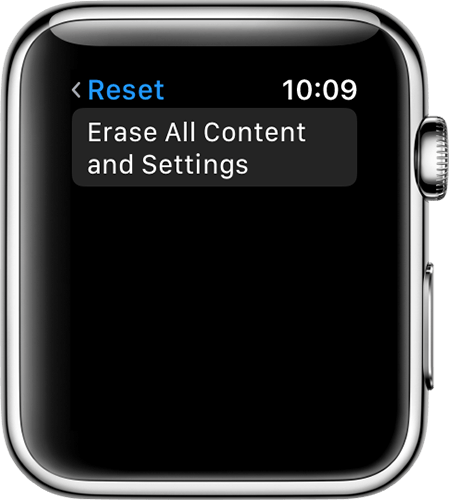 |
| Courtesy | Apple Support |
- ALSO READ : How to Flash BIOS without Crashing Your PC
So, these are the steps you should follow to reset you Apple Watch without worrying about your data going to the wrong hands. If this post helped you, don't forget to comment saying thanks.

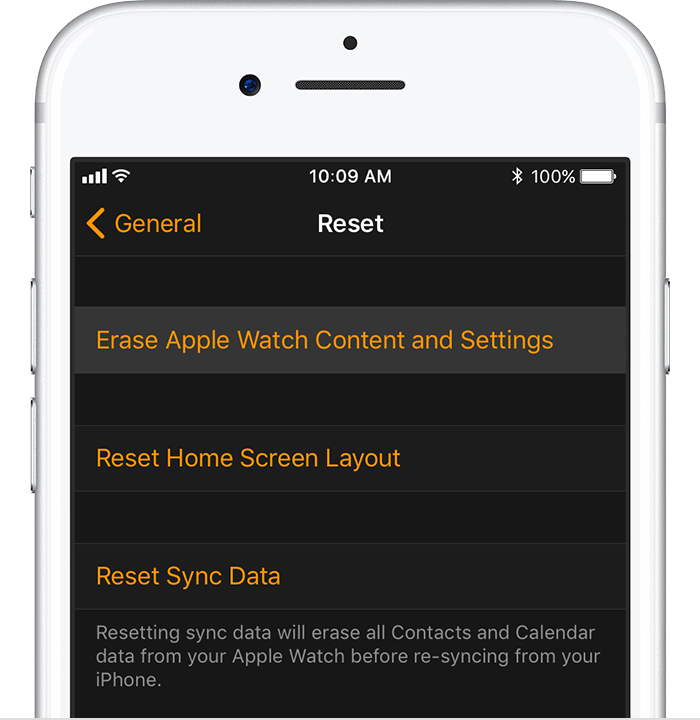
Comments
Post a Comment
Its all about friendly conversation's here, so why not post a lovely comment...